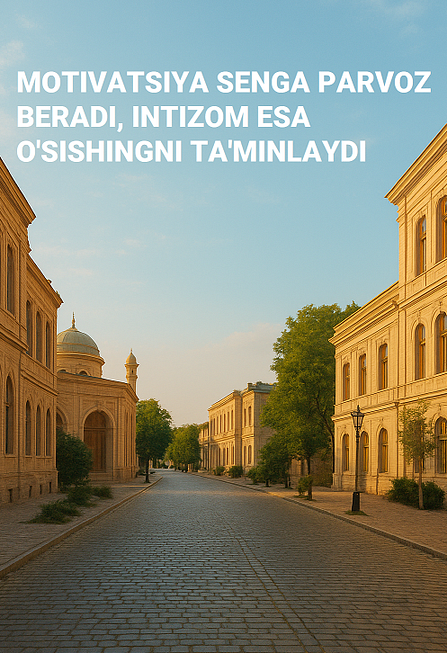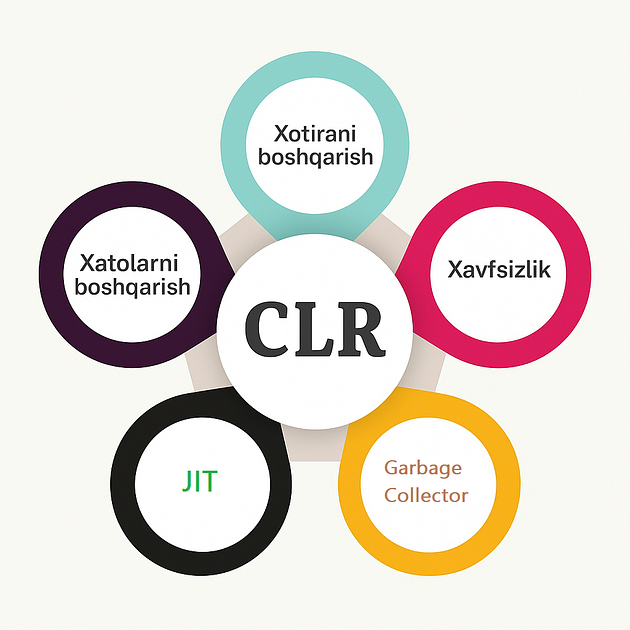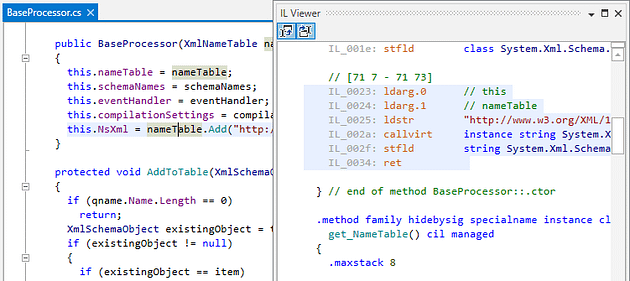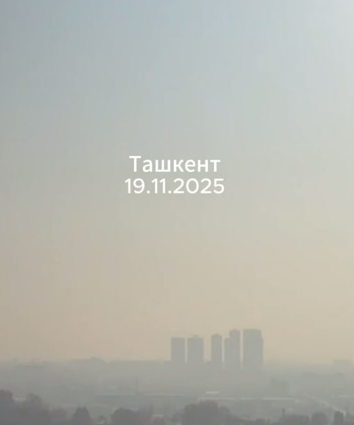
Yugurish paytida o‘pka orqali o‘tadigan havo hajmi bir necha baravar ortadi. Shuning uchun, yugurish tezlashgan sari o‘pkaga kiradigan zararli zarrachalar ham ko‘payadi va ular qon orqali tanaga kiradi. Natijada yurak va o‘pka tizimida o‘tkir yallig‘lanish xavfi oshadi. Agar bunday zo‘riqish muntazam takrorlansa, bu holat surunkali kasalliklarga olib kelishi mumkin
Toshkent va ko’pgina shaharlarimiz havo ifloslanishi darajasi yuqori bo‘lgan bir paytda, sevimli mashg‘ulot — yugurishni davom ettirish masalasi ko‘pchilikni o‘ylantirishi tabiiy. Zero, harakat — bu hayot, degan naqlni takrorlar ekanmiz, avvalo yashashimiz uchun bizga havo kerakligini, va u shunchaki havo emas, balki sog‘liqqa xavf solmaydigan va nafas olish uchun yoqimli bo‘lgan havo bo‘lishi zarurligini unutmaslik lozim.
Katta shaharlar va sanoatlashgan hududlar aholisi atrof-muhitdagi havo sifatiga katta ta’sir ko‘rsata olmaydi — avtomobillar harakatlanadi, zavod quvurlari yoki parniklar osmonga tutun chiqaradi. Ammo siz kamida havo sifati bizning holatimizga va sport natijalarimizga qanday ta’sir qilishini biroz ko‘proq bilishingiz muhim. Ayniqsa, yuguruvchilar uchun bu ma’lumotlar katta amaliy ahamiyatga ega.
Havo sifatining xavfli indeksi (AIQ) nima?
Sog‘lom odam uchun xavfsiz havo sifati indeksi (AIQ) darajasi — 100–150 dan oshmasligi kerak. Sog‘lig‘i zaif odamlarga AIQ ko‘rsatkichi 100 ga yetganda ko‘chaga chiqish tavsiya etilmaydi. Shu bilan birga, AIQ 200 dan yuqori bo‘lishi mutlaqo barcha uchun xavfli hisoblanadi.
AIQ sakkizta ifloslantiruvchi moddaning konsentratsiyasini ko‘rsatadi: yer yuzasi ozoni, qattiq zarrachalar bilan ifloslanish (PM 2,5 va PM 10), is gazi, oltingugurt dioksidi va azot dioksidi, ammiak, qo‘rg‘oshin.
Sog‘liq muammolarini odatda havodagi xafli zarrachalar (PM 2,5) keltirib chiqaradi. Ularning o‘lchami juda kichik: mayda qum zarrachasidan tortib diametri 2,5 mikrometrdan (PM 2,5) kichik bo‘lgan zarrachagacha. Bu mikroskopik zarrachalar shu qadar kichikki, ular organizmning himoya mexanizmlaridan o‘tib keta oladi. Inson chuqur nafas olganda, ular o‘pka ichiga kirib, qon oqimiga o‘tadi. Bularning barchasi yig‘ilib boruvchi (kumulyativ) ta’sirga ega bo‘lib, jiddiy sog‘liq muammolarini darhol emas, sekin asta vaqt o’tib keltirib chiqarishi mumkin.
Toshkentdagi vaziyat va yugurishdagi xavflar
Afsuski, ayni kunlarda Toshkent shahri havo ifloslanishi bo‘yicha dunyoning yuqori o‘rinlarida turibdi. Qish mavsumida isitish tizimlari, parniklar, avtomobillar va shamolning sustligi sababli, ayniqsa, PM 2,5 zarrachalari miqdori keskin ortadi.
Bunday sharoitda, ayniqsa, tirband prospektlar yaqinida yugurganingizda, siz 10–20 barobar ko‘proq havo yutasiz. Bunday havodan to’g’ridan to’g’ri, himoyasiz chuqur nafas olish esa chang va zaharli moddalarni o‘pkaning eng chekka qismlariga olib boradi. Ular orasida azot dioksidi, benzol, og‘ir metall zarralari bo‘lib, ular tomoqning qichishishi, yo‘tal yoki ko‘krakda og‘riqni keltirib chiqarishi mumkin.
Havo sifati past hududlarda yugurish nimalarga olib kelishi mumkin?
Tadqiqotchilarning aniqlashicha, ifloslangan havo vaqt o‘tishi bilan immunitet tizimini zaiflashtirishi va yurak, o‘pka kasalliklari, astma va semirish xavfini oshirishi mumkin. Vaqtida e’tibor qilinmasa ular surunkali shaklga o’tishi mumkin.
Yugurish paytida havo sog‘liq uchun foydali emasligini maxsus uskunalarsiz quyidagi belgilar orqali ham tushunishingiz mumkin:
- Nafas yo‘llarining qichishishi, yo‘tal tutishlari va tomoqning qaqrashi paydo bo‘lishi;
- Nafas olishning qiyinlashishi va hansirashning yuzaga kelishi;
- Bosh aylanishi va ko‘krakda “siqilish” hissi;
- Chidamlilikning pasayishi;
- Yurak urish tezligining (puls) ortishi;
- Nafas olish bilan bog‘liq kasalliklarning (jumladan, astma, bronxit) qo‘zgalishi;
Qiziqarli fakt: Ifloslangan havo sharoitida yugurish kabi yuqori intensivlikdagi mashg‘ulotlarga nisbatan, piyoda yurish kabi past intensivlikdagi mashqlar kamroq xavfli hisoblanadi. Nafas qanchalik tekis bo‘lsa, inson shuncha kam miqdorda zaharli havoni yutadi.
Yuguruvchilar uchun xavfni kamaytirish bo‘yicha maslahatlar
Havo sifati ideal bo‘lmagan sharoitda sog‘liqqa ziyon yetkazmasdan yugurishni davom ettirish uchun bir nechta oddiy tavsiyalar mavjud. Ularning har birini bajarish qiyin, ammo sanab o‘tilganlardan kamida bittasini nazorat ostida ushlab turish mumkin va bunda indivudial yodashish lozim:
1. Mintaqangiz sharoitlarini yaxshi bilish
Havo ifloslanishi darajasini doimiy kuzatib boring (Masan https://www.iqair.com/air-quality-map/uzbekistan/toshkent-shahri/tashkent orqali). Hozirda Toshkent uchun ham AIQ ko‘rsatkichlarini ko‘rsatadigan maxsus mobil ilovalar (masalan, AirVisual, BreezoMeter) mavjud. Yugurishga chiqishdan oldin bu ko‘rsatkichga e’tibor bering.
- AIQ 100–150 oralig‘ida: Intensivlikni pasaytirish, marshrutni o‘zgartirish, daraxtlar ko’proq joylarda yugurish tavsiya etiladi.
- AIQ 150+ dan yuqori: Ko‘chada yugurishni butunlay bekor qilish, sport zal yoki uyda yugurish yo‘lakchasidan foydalanish tavsiya etiladi.
2. Tirbandlik vaqtida yoki havo ifloslanish darajasi juda yuqori vaqtlarda yugurmaslik
Havo sifati tirbandlik soatlari (ertalab 8:00–10:00 va kechqurun 17:00–20:00) davrida, yo‘lda transport ko‘payganda, sezilarli darajada yomonlashadi. Iloji bo‘lsa, ertalab juda erta (quyosh chiqishidan oldin) yoki kechqurun kechroq yugurishga harakat qiling. Bu, ayniqsa, shovqinli prospektlar va magistrallar yaqinidagi shahar hududlariga tegishli.
3. Marshrutni ehtiyotkorlik bilan tanlash
Sanoat zonalarida, shuningdek, shahar markazida yoki yirik avtomagistrallar va chorrahalardan 300 metrdan kam masofada yugurmang. Bu maslahatga amal qilish sanoat shaharlarida yashovchilar uchun qiyin, ammo agar imkoningiz bo‘lsa, park yo‘llari, xiyobonlar va daraxtzorlarni tanlang. Daraxtlar havo filtr vazifasini bajaradi va zarrachalarni qisman ushlab qoladi.
4. Yomg‘irdan qo‘rqmaslik
Yomg‘ir havo ifloslanishini yumshatishi mumkin, shuning uchun yengil yomg‘irda yugurish ko‘pincha foydali va yoqimli bo‘ladi. Ha, ho‘l bo‘lish xavfi bor, ammo o‘pkalaringiz sizga minnatdorchilik bildiradi. Kuchli shamol, momaqaldiroq va muzlamalar bundan mustasno.
5. Yugurishga muqobil variantlarni qidirish
Havo ifloslanishi darajasi o‘ta xavfli bo‘lgan kunlarda yugurish mashg‘ulotlari sog‘liq uchun xavfli bo‘lib qoladi. Mashqlarni butunlay to‘xtatish formani yo’qotishga olib kelishi mumkin, bunday qilish shart emas, chunki yugurish yagona variant emas. Siz aerobik kross-mashg‘ulotlarni bajarishingiz yoki kuch mashqlari bilan shug‘ullanishingiz, moslashuvchanlik va statodinamikani rivojlantirish uchun mashqlarni qilishingiz mumkin. Yoki oddiygina yugurish yo‘lakchalaridan (begovoy dorojka) foydalaning. Qishgi sezon vaqtida eng maqbuli crosfit bilan shug’ullanish
Niqoblar haqida: foyda va noqulaylik
Ayrim shifokorlar havodagi zaharli moddalar uchun to‘siq bo‘lib xizmat qiladigan maxsus yugurish niqoblarini tavsiya qilishadi (masalan N95 kabi). Ammo yugurganlar bilishadi — niqobda nafas olish qiyin, burundan suv oqadi, yuz kondensat bilan qoplanadi va bunday yugurish butunlay noqulaylikka aylanadi.
Shunga qaramay: Agar havo AIQ 200 dan yuqori bo‘lsa, niqob (ayniqsa, PM 2,5 filtrli N95/N99 respirator) past intensivlikda yugurganda foydali bo‘lishi mumkin, chunki u zarrachalarning eng xavfli qismini o‘pkaga kirishiga to‘sqinlik qiladi. Lekin bunday sharoitda eng yaxshi yechim — ko‘chada yugurmaslikdir.
Xulosa
Ko‘pchilik ekologiya haqida ko‘p o‘ylashga arzimaydi deb hisoblaydi. Shu bilan birga, sayyorada havo harorati ko‘tarilmoqda, iqlim o‘zgarmoqda, ba’zi sanoat shaharlari odamlar uchun xavfli bo‘lib bormoqda. Bizning qiladigan ishimiz — o‘z tanamiz haqida ko‘proq bilish, keraksiz xavflardan qochish, o‘zimizga g‘amxo‘rlik qilish va sevimli yugurish mashg‘ulotlari foyda va quvonch keltirishini ta’minlashdir.
Sport bilan aqllilik bilan shug‘ullanishda davom eting, o’zingizni hamisha ehtiyot qiling va sog‘-salomat bo‘ling!